|
|
Registration Help - View My Loan
Introduction
Our Registration/Login page provides you with a point of entry to access your
View My Loan (VML) account information. Each borrower that wishes to use
VML must first register as outlined in steps below. A Borrower and Co-Borrower
on the same loan may register separately, if desired, however a different
User Name will be required. The entire registration process is quick and
will require access to your email account.
Note: VML registration is available to borrowers approximately two weeks after
loan funding.
Step 1: New User Registration |
Enter the following required data in the New User box:
|
Borrower's Last Name:
|
This is last name for the borrower registering as it is
shown on record with the Office of Loan Programs
|
Last 4 Digits of SSN:
|
Last 4 digits of SSN for the borrower registering
|
Campus Name:
|
The campus for the primary borrower at time of loan funding
|
|
Click "continue" for the system to validate the information entered. If the
validation is successful, proceed to Step 2 below - Create
your User Name
If the 3 data fields entered do not match a record in our database, the validation
will not be successful and the following message will appear:
 Alert Alert
This user information cannot be located in the database.
Data is available approximately two weeks after loan funding.
If two weeks have passed since your loan funded, please check accuracy of
data entered and if error continues, contact a Loan Servicing Representative
at 510-987-9013
|
Step 2: Create
Your User Name
|
Once your registration is validated,
you will need to create your User Name by completing the following information:
|
User Name:
|
Can only contain 6-12 alpha and/or numeric characters.
If that User Name already exist, the following message will appear:
 Alert Alert
That User Name is already in use. Please select another one. |
Email Address:
|
Email address that you want on file for VML information
(you will be able to change your email address later through the Edit
My Profile link once you are a registered user)
|
Re-enter Email Address:
|
Re-enter email address above
|
|
After clicking "continue," a message will advise you
that your User Name has been sent to your email. You will need to check
your
email to continue the login process and Request a Password.
Forgot User Name |
Step 3: Request
Password
|
|
3a. Temporary Password (at
initial login only):
Once User Name is confirmed, you are directed to a "Request Password"
screen. Click "continue" and a message will advise you that
your Password information has been sent – check your email to continue.
The email will state it is a "temporary password" and you must
establish your personal password for future logins – Step 3b
below.
3b. Personal Password:
After your initial login to the VML website with your temporary password,
a "Change Password" screen will appear asking for the following
information: |
Current Password:
(case-sensitive)
|
Your "temporary password" that was
emailed to you
|
New Password:
(case-sensitive)
|
Select your personal password to be used for future
logins.
|
New Password Again:
(case-sensitive)
|
Re-enter your personal password
|
|
You will receive an email confirming your Password Request Change. You
may also change your password again at any time through the Edit My Profile
link.
Forgot Password
|
If you have additional questions about the registration process, contact a Loan Servicing Representative at (510) 987-9013
|

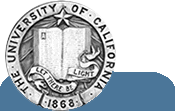
 Alert
Alert